MockMotor Instance Settings
MockMotor instance settings are located at /console/settings.html URL.
An admin can navigate there using the menu in the top-right corner:
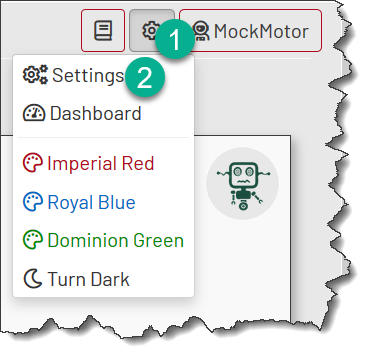
A non-admin or a not logged in user can review the settings by manually navigating to the /console/settings.html URL. However, for non-admins, the settings are read-only, and some sensitive fields are not populated.
Disk Store Root
The Disk Store Root setting is read-only. It shows where on the file system MockMotor keeps its files. This location is specified in the mockmotor.config.xml file.
The path to the mockmotor.config.xml file is specified using the -c command-line option or found under the default location of ~/mockmotor/.
HTTP Port
Plain HTTP port MockMotor listens on. This port is used for the UI /console/ path.
The default port is 7080.
If the value is empty, the port is closed.
This port can be changed in runtime by updating the value and saving the settings. If the new port can be opened, MockMotor redirects the UI to the port immediately:
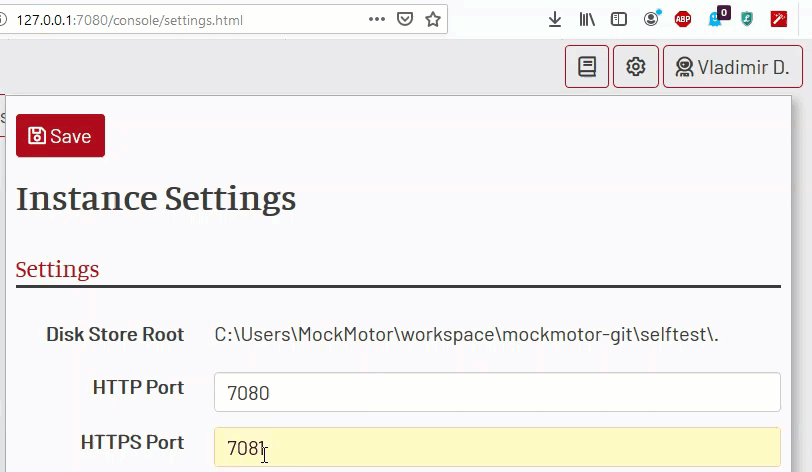
HTTPS Port
A secure HTTPS port MockMotor listens on. This port is used for the UI /console/ path.
The default port is 7081.
If the value is empty, the secure port is closed.
This port can be changed in runtime by updating the value and saving the settings. If the new port can be opened, MockMotor redirects the UI to the port immediately.
Private Key and Certificate
By default, MockMotor presents a self-signed certificate on the HTTPS port.
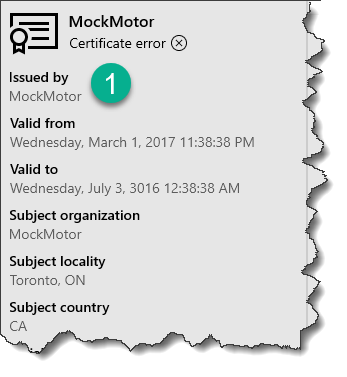
When it is not sufficient, you can provide your own trusted certificate and private key.
The private key and the certificate (or certificate chain) need to be in the text-based PEM format. The private key and the certificate(s) are placed into the
Private Key and Certificate field one after another:
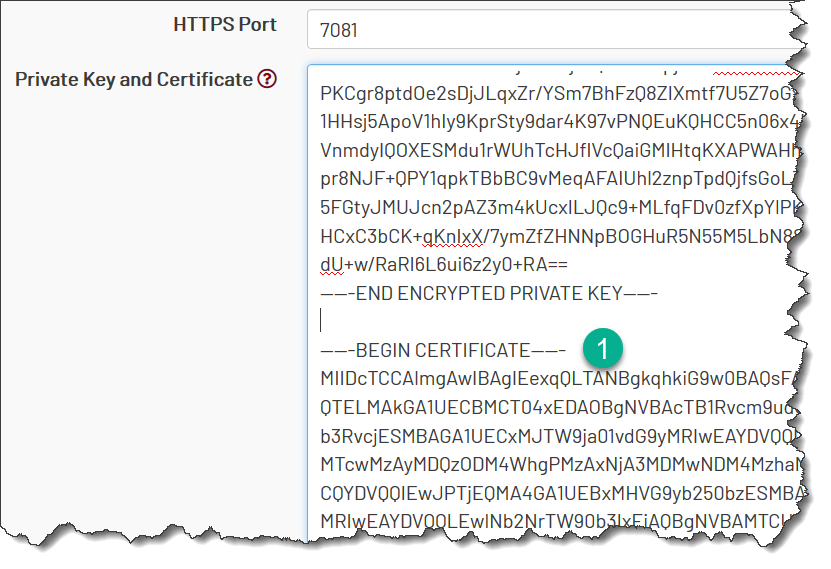
When the private key is encrypted, its password is placed into the Private Key Password field.
For security reasons, this field is not populated when the page is visited by a non-admin.
Private Key Password
When the private key is encrypted, its password must be placed into this field.
For security reasons, this field is not populated when the page is visited by a non-admin.
Logged-in Session Time
Once a user is authenticated locally or against an LDAP server, their session remains valid for a configured time. By default, it is 8 hours.
Active Directory/LDAP Authentication
When an LDAP/AD server is configured for MockMotor, it is possible to log in as either an LDAP user or a local (instance) user.
Currently, it is not possible to disable the local logins.
To authenticate users against an AD/LDAP server, provide the server connection details. MockMotor tries to bind to LDAP with the user ID and credentials. If the attempt is successful, MockMotor also reads the first name, last name and email properties from LDAP.
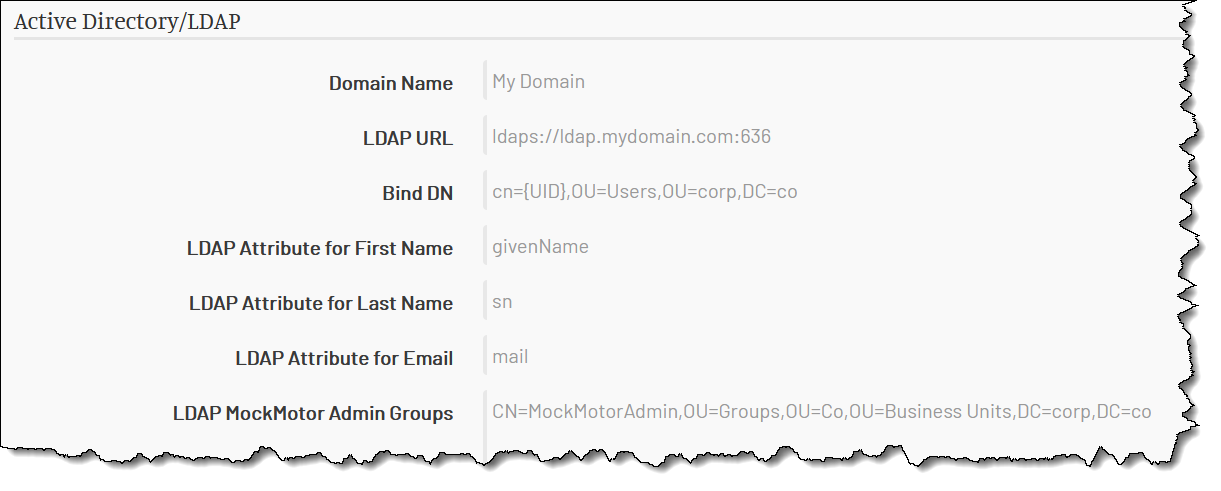
Domain Name
Please set it to the name of your domain or organization. It appears in the login dialog header.
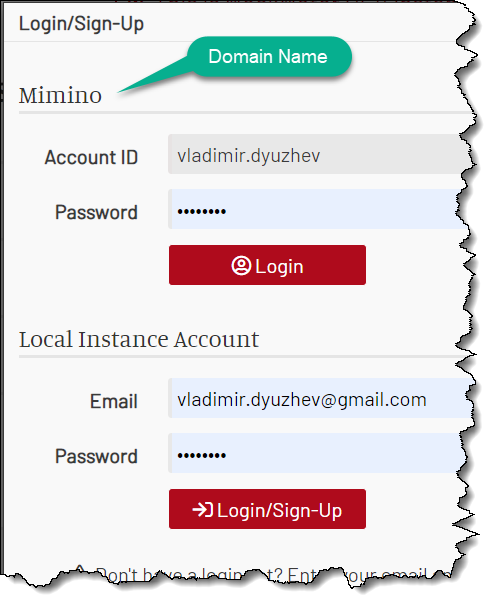
LDAP URL
The LDAP server URL, including the ldaps:// prefix and port. Please do not use the plain text ldap:// connections.
Bind DN
The user id provided during the login gets substituted into the distinguished name (DN) expression to find the LDAP record for that user (e.g. perform the binding).
Replace the user identifier part with {UID} placeholder.
For example, for a DN like CN=vladimir.dyuzhev,OU=Users,OU=West,OU=MyCorp,DC=Com, the Bind DN field should contain CN={UID},OU=Users,OU=West,OU=MyCorp,DC=Com.
LDAP Attributes for First Name, Last Name and Email.
(Optional) To read the user’s info from the LDAP record, provide the LDAP attributes that stores the first name, last name and email. Typically those are givenName, sn and mail.
LDAP MockMotor Admin Groups
If a user has any of the listed LDAP groups, they are logged in as MockMotor admin. (NOT IMPLEMENTED YET)
Banner Message
The Banner Message field lets admins publish a visible message into the MockMotor’s header.
The banner can be used to warn users about the upcoming maintenance or to distinguish different installations of MockMotor (e.g. SFT vs. LT):

To render the triangle exclamation sign, prepend the message with the exclamation sign:
